OOFELIE::UI

A generic parametric user interface for OOFELIE::Multiphysics
OOFELIE::UI is the Graphical User interface of the OOFELIE::Multiphysics Solver. While featuring all elements for a professional CAE design, it takes an intuitive 6-step approach, presenting only the functionalities you need at every step.
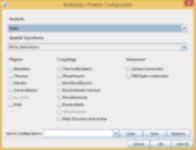
Step 1 - Multiphysics Problem Configuration
Use this dialogue box to select the relevant physics and couplings for the system you want to analyze. This first step configures the user interface in such a way that only the relevant functionalities are presented. The user can change the configuration at any moment.

Step 2 - Modeler
Use the full CAD interface for parameterized multiphysics modeling of your design. Link into the design flow by importing and manipulating files from various vendors (STEP, IGES, GDS... )

Step 3 - Analysis Data
Use the hierarchical UI to assign the different multiphysical (multi-dependent, equation-based) material properties to each component. Use of a pre-defined material database to increase your efficiency. Set loads and constraints

Step 4 - Mesh
Define the mesh on your geometry. Take the most accurate and efficient approach by using the full spectrum of mesh shapes (tetrahedra, pentahedra, hexahedra,...), mesh orders (linear, quadratic), and mesh generation (Delaunay-Voronoi, Frontal, ...) methods. Use gluing and mesh contact algorithms to efficiently join separate meshed parts.

Step 5 - Solver
In the electro-thermal domain (example), you solve for the transient or static response of your parameterized system. OOFELIE will strongly couple thermal and electrical effects to better model Joule heating

Step 6 - Results
After the simulation, examine your results in the solution tree of the hierarchical UI. The results can be 3D plots as well as animations and sound files of the multiple physical fields that are computed! Finally, results can easily be exported to other tools for further post-processing.
